Use in the classroom
Describe the Purpose/Problem Definition
General Overview
Sometimes it is not possible to provide classes face to face or to chat with your colleagues at your institution’s premises. The tools that provide the video conferencing possibilities often offer just that and do not go beyond the need to simply interact. How can you provide classes during which the students have to make groups for example?
Classroom Activity
Introduce Wonder.me to your students, which can be simply done by sending the students the link needed and providing them with a quick introduction on how Wonder.me works by only showing them Wonder.me landing page, as working with Wonder.me is very easy.
Implement the Tool
General Overview
For HE teachers and students to work with Wonder.me, they will need to create a Space for their class. For this purpose, they will need to move right on the top and click: Create a Space, as illustrated below:
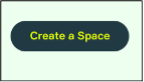
After this step, HE teacher and students will be asked to give their Wonder Space a name:
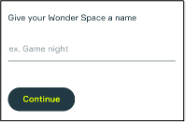
Following this step, HE teachers and students will be presented with the following four questions:
- What best describes the company you are working with? Where you can answer with Educational Institution
- What do you want to use this Wonder Space for? You can choose here for Lectures and Classes for example.
- How many events does your company organise per year? You can choose from 0 up to >12.
- How many guests do you typically host per event? You can choose here from 1-14 guests up to >1000, so also a 15-29 range.
After the questions, your Space to provide a lesson or a workshop for example is ready. After entering your name and e-mail, you will receive a link to your Space, which you can provide to your students:
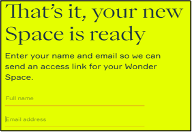
After this final step, HE teachers will immediately receive the link for the space that can be used by the students to enter. At the same time, the browser loads to the space, where HE teachers can decide on their microphone settings and upload or take a picture right away for their avatar. After completing the latter step and entered name, HE teachers will get a couple of pop-ups explaining their space and how avatars can be moved in a space.
Besides that, HE teachers can create Areas (up to 15 of them), which can be filled with students working on a certain theme, there can be Circles in each Area, meaning that there is a conversation going on between at least two up to 14 people. A Circle will be created when one avatar gets close to another avatar, wanting to talk. When a Circle is full and somebody else wants to enter, it will be only possible, when someone leaves the Circle. There is no limit to how many Circles or people can be in one Area. This is how it all can look like:
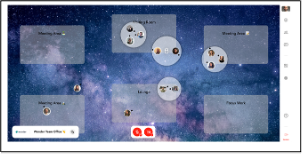
When having your Space created, you can choose from numerous backgrounds to make your space more interactive. You can also upload own image for this matter. This will make the class or the workshop more fun and less static for the students this way. One other quite beneficial example of Wonder.me features, which is great in class: you can send a message to anyone in a Space, but also anyone in a Circle or a private message to a certain student. A very nice feature to use with your students is also the Space Editor, where you can provide access to another teacher to co-host a class or a workshop for instance. You can also start a class with an ice breaker question, relevant for a certain class you aim to provide:
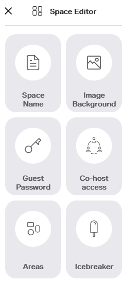
Classroom Activity
The students are now familiar with the basics of Wonder.me and its great features that allow for working in groups. They know how to enter Wonder.me, but also how to navigate in it now. All that rests is just to use it during classes or even during homework when discussing it or doing it with peers. Now HE teachers can basically conduct their classes with students on Wonder.me or provide them with homework or other assignments, which they can do by communicating in Wonder.me.
Collect Data after tool implementation
General Overview
One possibility of checking how to enhance working in groups and make sure it is more effective, is to ask students how Wonder.me could work for them best. HE teacher can ask them about their preference on doing assignments together in Wonder.me. Thus, the data about the most effective and popular method can be collected and this method could be applied.
Classroom Activity
After having the students familiarised with Wonder.me and how they can make most of its use with their classmates, students can be asked the 3 following questions:
- What approach works best for you when using Wonder.me with your classmates? This can be also a new approach.
- What approach does not work for you at all?
- What are your tips for your peers, when working in Wonder.me? The questions can be asked while having a class or through a (online) form.
Analyse the Data and Reflect on the Outcome
General Overview
After having collected the preferred approaches from your students, check what approach works best for them. Also, check what elements of Wonder.me are not suitable for your students, by having a focus on what approach does not work for them. The tips will also help to identify how to have a fitting approach for your students.
Classroom Activity
Prepare a (short) methodology for working with Wonder.me with students and implement this within own class. Assess what is going well and what can be improved to enhance your approach even more. Make sure to engage the students as much as possible.